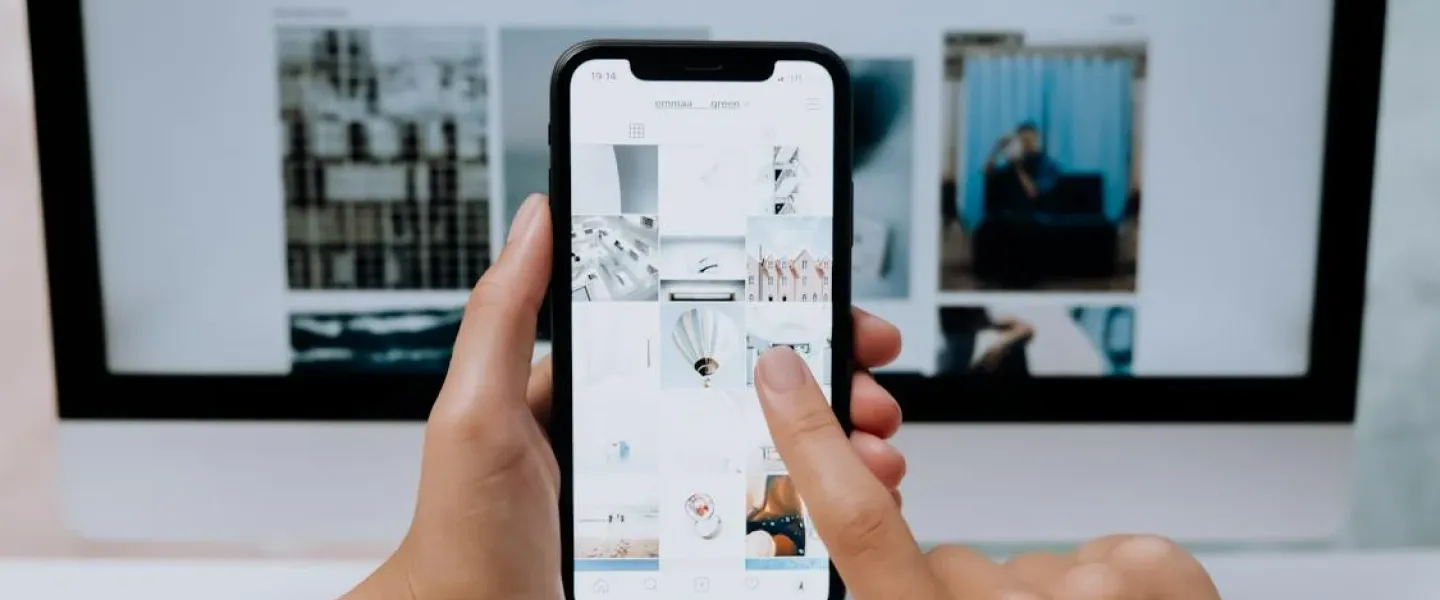WordPress security is a topic for every website owner, as Google blacklists many websites daily for malware and phishing cyberattacks. If you are serious about WordPress websites, consider WordPress security tips.
Although there is no one-size-fits-all security solution for every WordPress site, everyone must follow some security best practices. This blog discusses such practices and how to make a secure WordPress website.
WordPress security scans your website for security-related flaws like redirect hacks, backdoor file hacks, Trojan viruses, and many more. While WordPress core software is strong, you must regularly audit it to keep it secure.
Continue reading our blog to improve WordPress website security.
7 WordPress Security Best Security Tips
WordPress security is essential to protect your website’s data and that of your visitors. It protects your business, brand, and website reputation.
Secure your website with these top 7 WordPress website security tips:
1. Keep Your Things Up-To-Date
One of the easiest ways to compromise security is by keeping an outdated version of WordPress. Updating themes, plugins, and WordPress versions is important to secure your WordPress website.
Don’t miss out on securing your website with the latest WordPress Version!
Even if the process seems tedious, updates, especially security ones, are published for a reason. If developers discover a vulnerability in their code, they develop a code to fix it. Hence, when you update your WordPress, your website gets secured.
If you’re using a managed WordPress host, we suggest you use different technical tools to automatically update your WordPress.
2. Apply Password
No matter what security you implement, applying a username and password will never get old. It is worth a reminder!
You can use Unique passwords, a strong Username, and a password manager all the time!
To add even more security, you must keep changing your password after a specific number of logins, or you can think of changing your password every six months. If it is tough to remember all these login credentials, we recommend using a password manager to create and store complex credentials. A password manager makes logging into sites a breeze.
3. Limit login attempts
Now that you have updated to the latest version and strengthened your login attempt, we recommend you limit the number of logins. It defends your website against brute force attacks, trying to gain access to it.
Don’t worry if you have forgotten your password here and the plugin is limited! Remember, we have got a password manager!
WordPress allows you to limit the number of login attempts using its plugin- Limit Login Attempts. It automatically determines any attempt to log into your site after three errors for twenty minutes.
4. Move Login Uniform Resource Locator
It is time to move your WordPress login URL to improve your site. Anyone who wants to log into a site has to add /wp-admin to the end of the URL. All you need is to change the link, and you are all good. It hides the entryway to your site and makes it harder for hackers to find it.
Remember the changed URL and don’t forget to share it!
WordPress offers the WPS Hide Login plugin to move the login URL. You should share the changed URL with other site collaborators or clients.
5. Two-Factor Authentication
Two-factor authentication acts as a temporary second password that updates every 30 seconds. To log in, one needs to pass through two passwords. Hence, it makes it difficult for hackers to guess your true password and the temporary security code. That, too, within that 30-second timeframe.
Enable two-factor authentication on your hosting account or an individual WordPress site!
6. Captcha In The Forms
Add a captcha to your site’s login page, blog comments, checkout pages, or any other open form on your website. It is important because these forms represent opportunities for hackers to create confusing user experiences. Passing Captcha is easy for humans and tough for bots!
You can use a plugin - Google Captcha (reCAPTCHA)- to improve website security. It protects your website forms from spam and lets real people easily pass through.
7. Disable File Editing
The built-in code editor of WordPress should be turned off by changing the code of the wp-config.php file to:
define (‘DISALLOW_FILE_EDIT’, true)
The code turns off the file edit and increases WordPress website security. You can also use a WordPress plugin- Sucuri plugin to achieve this.
Conclusion
WordPress security is important for site owners to understand, which is not a one-time task. You need to constantly reassess it; the tips and tricks discussed will always provide a baseline for keeping your WordPress site secure. It helps you avoid data breaches, revenue losses, and expensive cleanups.
You may also be interested in knowing the key factors that make your website accessible and how to boost conversions with exit popups.